10+ Reasons Why you Should Definitely Upgrade to Windows 7
Im a PC, and Ive always been one. Thats why Im excited about the late release of Windows 7. Ive been playing with the beta and release candidate for 10 months now, and for the last few months, Ive been running Windows 7 exclusively. So lets see what Microsofts latest offering is all about!</p>
1. Homegroup
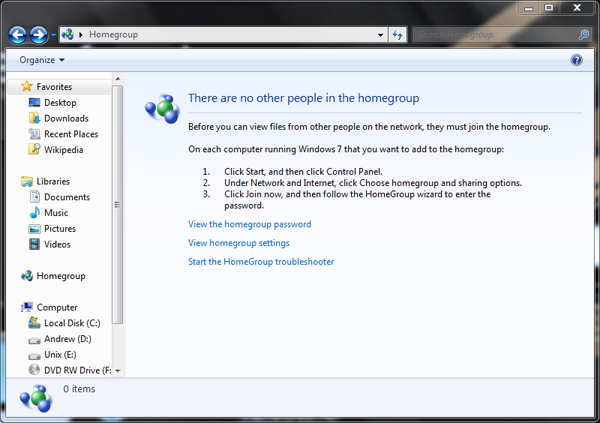
Homegroup is one of the most interesting new features in Windows 7. Setting up a home network has always been a rather tricky task, and Windows 7 is out to change that. Now, theres no pain involved in setting up file and printer sharing between computers. Simply choose what you want to share from the PC, take the Homegroup password, and plug it into your other Windows 7 machines. You can choose which PCs get to use which files, give read-only access, and allows media streaming if you want (more on this below).</p>
2. Taskbar

The taskbar has been part of Windows since Win95; but now, it better than ever. Hands up if you ever wanted to re-order the applications you have open; thats what I thought. Now, you can pin applications to the taskbar as well; no its not quick launch. The quick launch toolbar has been retired because the whole taskbar is now quick-launch-like.</p>
3. Aero
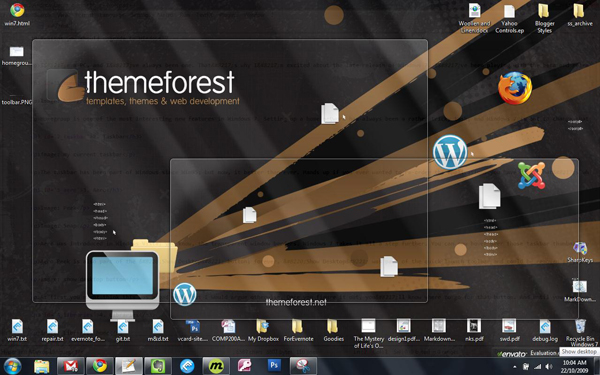
Aero was introduced in Windows Vista; you know, the transparent window borders. Windows 7 takes it all a step further. You can now hover over those taskbar thumbnail pop ups to get a view of that window only; thats called Aero Peek. Then, you can drag individual windows to the top to maximize them, or left or right of to snap them to exactly half the screen: Aero Snap.</p>
Aero Peek is also part of the Show Desktop button; forever, Show Desktop was part of the quick launch toolbar and could be removed if you didnt want it. Now, its built into the toolbar, at the far right side.</p>
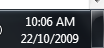
At first you might think this was a bad move, but I would argue otherwise. Once you figure it out, youll know where to go for that button. And until you try, you dont know how easy it is to throw your cursor into the corner; no eyes necessary. And you dont even have to click it. If you just hover there, Aero Peek will show your desktop temporarily; once you slide off the button, youre back to work.</p>
4. Libraries
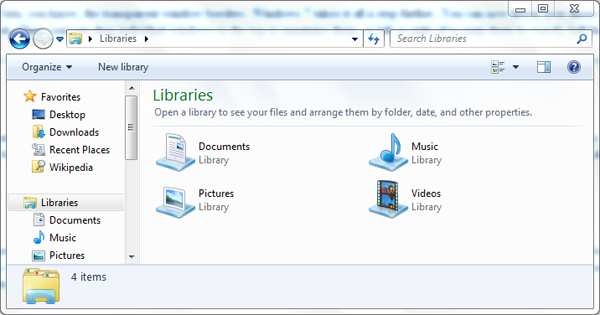
Libraries is one of my favorite features. How many people actually use the Documents folder (and only the Documents folder) to store your documents. Not me! Libraries lets you bring all your preferred folders together in one view; of course, you can choose which folder is the default save location. One of the sweetest parts is that you can add folder from other computers on the homegroup or network. Then, when you search the library, you get results from the other PCs as well. And its a cinch to share a library on the homegroup.</p>
5. Jump Lists
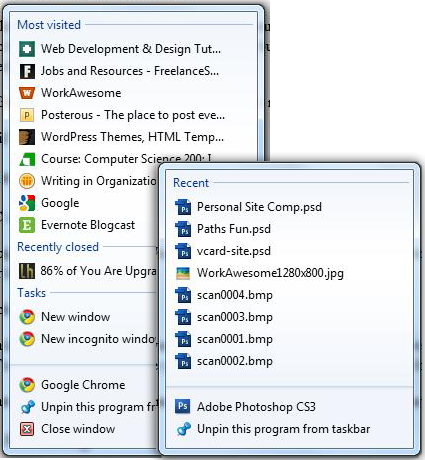
I love jump lists too, because theyre all about saving you time. Right-clicking on a taskbar icon will bring up a small menu of options, recently / frequently used files (for that app) and tasks. To be honest, part of this has to be baked in by the programs developer, but if youre using the right pieces, youll at least get the recent / frequent files. And you can pin a file to any application, making it super easy to open regularly used files.</p>
Bonus for Gmail users: check out Gmail Notifier Plus, a nice little app that lists your unread messages for you.</p>
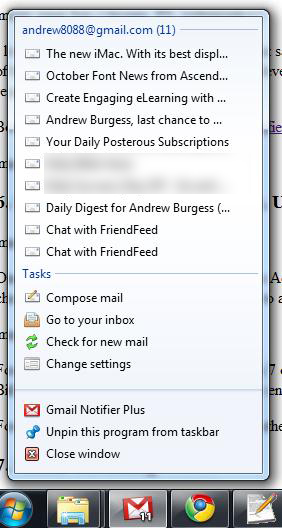
6. Enhanced Security
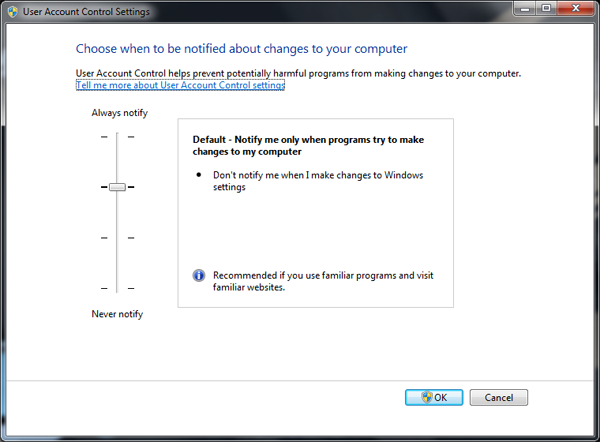
One of the biggest beefs with Vista was User Account Control. Yes, for the third time: I know I want to [insert action here]. Windows 7 makes this intrusive security feature much more friendly: you can choose your level of notification, from never to always.</p>
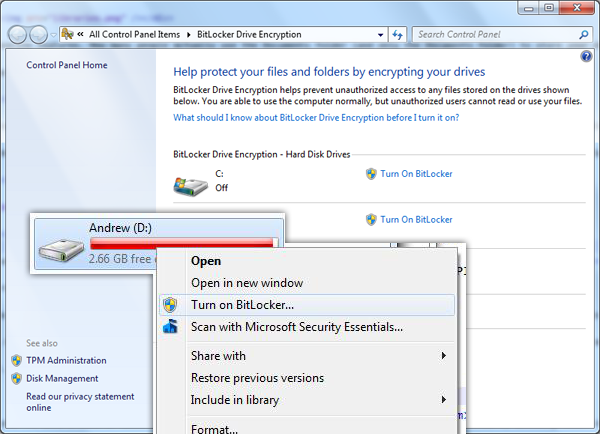
For an extra layer of data security, Windows 7 offers BitLocker. Yes, it was there in Vista, but its now much improved and easier to use; simply right-click a drive to enable it. New to Windows 7 is BitLocker To Go, which allows you to easily encrypt portable devices like your easily lost USB keys; now you dont have to worry about storing your sensitive data on a thumb drive.</p>
For corporate situations, Windows 7 offers other security features like Domain Join, which easily connects you to your PC to your company network for easy working from home.</p>
7. Media Streaming
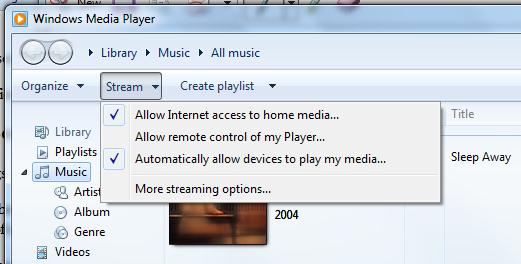
This nifty feature turns your PC into a kind of media server. You can easily share media between computers on the network, deciding which computer gets to hear/see what. Its simple to play your media on other devices, like a home stereo system, using the Play To feature. You can even play your media over the web. Simply enable internet access to to home media. Youll need to install the Windows Live Sign-in Assistant, and youll need a Windows Live Account, but thats not much. It took me less than 3 minutes from start to finish to set this up (that includes downloading and installing the Assistant). Then, you can access your media from any Windows 7 PC with streaming enabled.</p>
8. Performance Increase

Overall, Windows 7 is a leaner, meaner operating system. Memory usage is much better than in Vista. Search is speedier. USB devices are available faster than you can say Plug and Play. Windows 7 wakes up from sleep mode much quicker than previous versions. I definitely noticed a huge jump in the time it takes to get back on the network; its now almost instantaneous. I just restarted my PC to see how long it took to start up: ~40 seconds to get to the desktop and ~48 seconds for the complete boot.</p>
9. Touch
Yes, Windows had support for touch screens before Windows 7, but now its bigger and better. With a better built-in keyboard, great finger gesture support, and more, using a touchscreen computer is easier than even. One example of this is jump lists: to bring up a just list on a touchscreen, simply press an icon and drag upwards. (This works with a mouse too; and give it a try if youve got a laptop with a touchpad!)</p>
10. Simplicity

Sometimes the test of an OS is just as much what it doesnt come with as what it does. No longer does Windows come with things like Movie Maker or Outlook Express. No, Microsoft has decided (at least in this area) and the customer knows best. If you want their software, you can get the Windows Live Essentials pack, or you can go for your own favourites. Also, you can now uninstall Internet Explorer if that will give you a hint of satisfaction.</p>
11. Federated Search
Ky artikull eshte marre nga: http://www.albpixel.com/?p=343. Per me shume artikuj te ngjashem vizitoni: http://www.albpixel.com/?p=343
Im a PC, and Ive always been one. Thats why Im excited about the late release of Windows 7. Ive been playing with the beta and release candidate for 10 months now, and for the last few months, Ive been running Windows 7 exclusively. So lets see what Microsofts latest offering is all about!</p>
1. Homegroup
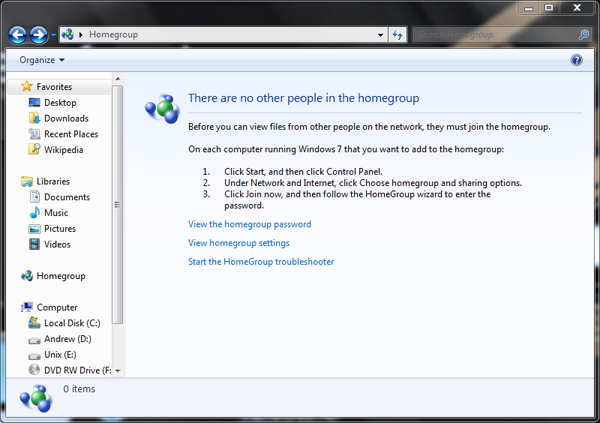
Homegroup is one of the most interesting new features in Windows 7. Setting up a home network has always been a rather tricky task, and Windows 7 is out to change that. Now, theres no pain involved in setting up file and printer sharing between computers. Simply choose what you want to share from the PC, take the Homegroup password, and plug it into your other Windows 7 machines. You can choose which PCs get to use which files, give read-only access, and allows media streaming if you want (more on this below).</p>
2. Taskbar

The taskbar has been part of Windows since Win95; but now, it better than ever. Hands up if you ever wanted to re-order the applications you have open; thats what I thought. Now, you can pin applications to the taskbar as well; no its not quick launch. The quick launch toolbar has been retired because the whole taskbar is now quick-launch-like.</p>
3. Aero
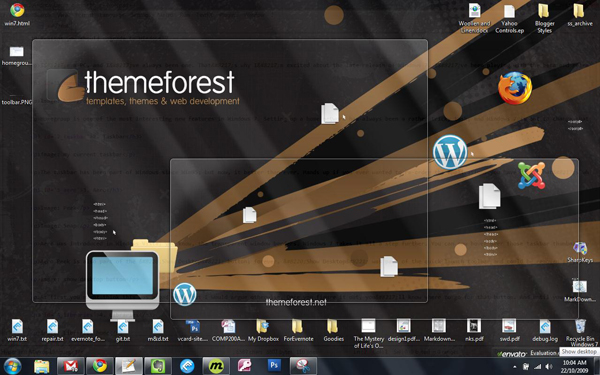
Aero was introduced in Windows Vista; you know, the transparent window borders. Windows 7 takes it all a step further. You can now hover over those taskbar thumbnail pop ups to get a view of that window only; thats called Aero Peek. Then, you can drag individual windows to the top to maximize them, or left or right of to snap them to exactly half the screen: Aero Snap.</p>
Aero Peek is also part of the Show Desktop button; forever, Show Desktop was part of the quick launch toolbar and could be removed if you didnt want it. Now, its built into the toolbar, at the far right side.</p>
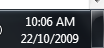
At first you might think this was a bad move, but I would argue otherwise. Once you figure it out, youll know where to go for that button. And until you try, you dont know how easy it is to throw your cursor into the corner; no eyes necessary. And you dont even have to click it. If you just hover there, Aero Peek will show your desktop temporarily; once you slide off the button, youre back to work.</p>
4. Libraries
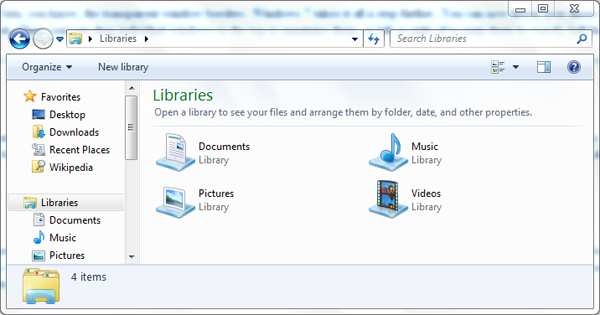
Libraries is one of my favorite features. How many people actually use the Documents folder (and only the Documents folder) to store your documents. Not me! Libraries lets you bring all your preferred folders together in one view; of course, you can choose which folder is the default save location. One of the sweetest parts is that you can add folder from other computers on the homegroup or network. Then, when you search the library, you get results from the other PCs as well. And its a cinch to share a library on the homegroup.</p>
5. Jump Lists
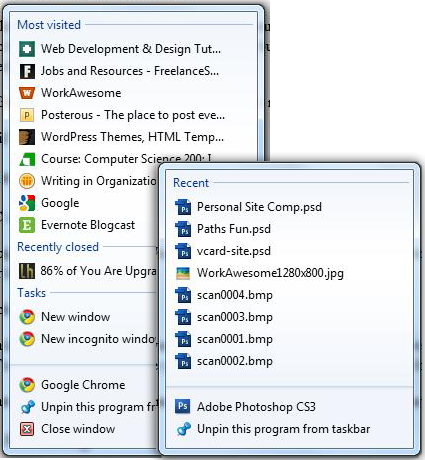
I love jump lists too, because theyre all about saving you time. Right-clicking on a taskbar icon will bring up a small menu of options, recently / frequently used files (for that app) and tasks. To be honest, part of this has to be baked in by the programs developer, but if youre using the right pieces, youll at least get the recent / frequent files. And you can pin a file to any application, making it super easy to open regularly used files.</p>
Bonus for Gmail users: check out Gmail Notifier Plus, a nice little app that lists your unread messages for you.</p>
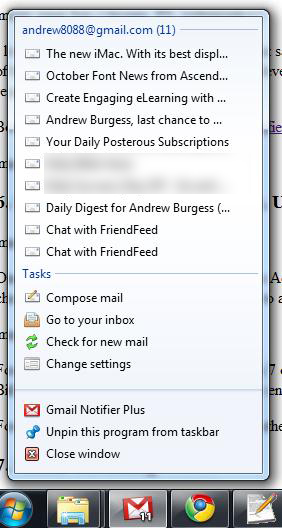
6. Enhanced Security
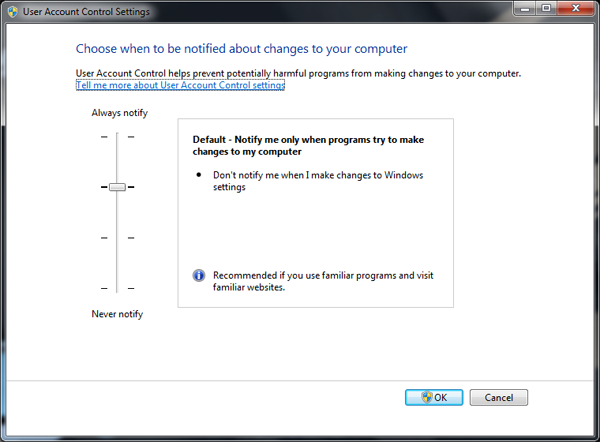
One of the biggest beefs with Vista was User Account Control. Yes, for the third time: I know I want to [insert action here]. Windows 7 makes this intrusive security feature much more friendly: you can choose your level of notification, from never to always.</p>
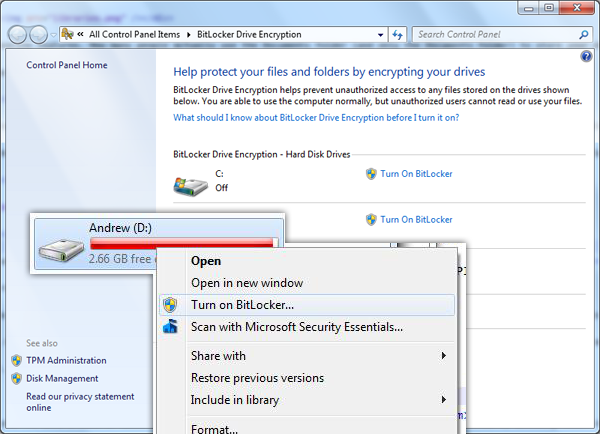
For an extra layer of data security, Windows 7 offers BitLocker. Yes, it was there in Vista, but its now much improved and easier to use; simply right-click a drive to enable it. New to Windows 7 is BitLocker To Go, which allows you to easily encrypt portable devices like your easily lost USB keys; now you dont have to worry about storing your sensitive data on a thumb drive.</p>
For corporate situations, Windows 7 offers other security features like Domain Join, which easily connects you to your PC to your company network for easy working from home.</p>
7. Media Streaming
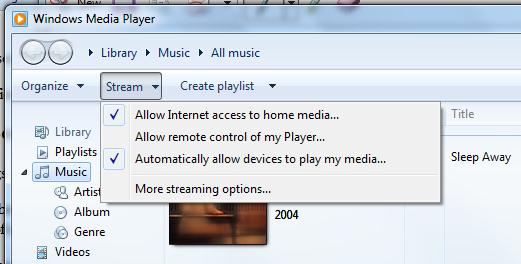
This nifty feature turns your PC into a kind of media server. You can easily share media between computers on the network, deciding which computer gets to hear/see what. Its simple to play your media on other devices, like a home stereo system, using the Play To feature. You can even play your media over the web. Simply enable internet access to to home media. Youll need to install the Windows Live Sign-in Assistant, and youll need a Windows Live Account, but thats not much. It took me less than 3 minutes from start to finish to set this up (that includes downloading and installing the Assistant). Then, you can access your media from any Windows 7 PC with streaming enabled.</p>
8. Performance Increase

Overall, Windows 7 is a leaner, meaner operating system. Memory usage is much better than in Vista. Search is speedier. USB devices are available faster than you can say Plug and Play. Windows 7 wakes up from sleep mode much quicker than previous versions. I definitely noticed a huge jump in the time it takes to get back on the network; its now almost instantaneous. I just restarted my PC to see how long it took to start up: ~40 seconds to get to the desktop and ~48 seconds for the complete boot.</p>
9. Touch
Yes, Windows had support for touch screens before Windows 7, but now its bigger and better. With a better built-in keyboard, great finger gesture support, and more, using a touchscreen computer is easier than even. One example of this is jump lists: to bring up a just list on a touchscreen, simply press an icon and drag upwards. (This works with a mouse too; and give it a try if youve got a laptop with a touchpad!)</p>
10. Simplicity

Sometimes the test of an OS is just as much what it doesnt come with as what it does. No longer does Windows come with things like Movie Maker or Outlook Express. No, Microsoft has decided (at least in this area) and the customer knows best. If you want their software, you can get the Windows Live Essentials pack, or you can go for your own favourites. Also, you can now uninstall Internet Explorer if that will give you a hint of satisfaction.</p>
11. Federated Search
Ky artikull eshte marre nga: http://www.albpixel.com/?p=343. Per me shume artikuj te ngjashem vizitoni: http://www.albpixel.com/?p=343
